Mouse left click not working? A quick fix solution
Before you proceed further reading this post, please note that this is just a quick fix solution, a jugaad, that will help you tide over a current crisis and shouldn't be treated as a long term permanent solution.
The trigger for this post was a desperate call from a friend who was working on something urgent and her left mouse stopped responding. I assumed that it would be a hardware fault and there wasn't much I could do over the phone about it (the three-tight-slaps formula didn't work).
Since the left button (the most used by right-handed computer users) wouldn't be working, also including instructions (in brackets) on using the keyboard to navigate.
- From the Start menu go to Control Panel (Press the Windows Icon - placed to the left of the Space Bar, then use the Arrow Keys to select Control Panel and press Enter).
- In the Control Panel window click on the Mouse icon (Press the Tab button until one of the icons from the Control Panel contents gets selected. Then use the Arrow buttons to reach/select the Mouse icon and press Enter)
- Under the Buttons Tab (in the Mouse Properties window that opens) check the 'Switch primary and secondary buttons' check box press OK (Use the Arrow buttons to choose between the tabs, and press the Tab button to move within the selected tab. Use Shift+Tab to move in the bottom-up direction. When the 'Switch primary and secondary buttons' is selected. Press the Space Bar, the check box will get checked, and then press Enter)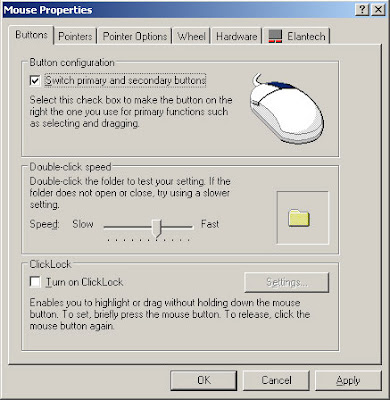
Now, for the time being, you will be able to continue with your work using the right button of the mouse as the primary button. It might be a bit cumbersome to use, but you'll get used to it in a while.
As for the functions of the right mouse button, you can either use any of the following:
- The Menu button on your keyboard (Usually located to the right of the Space Bar, next to the Alt key).
- Shift+F10 or Ctrl+Shift+F10 (whichever works for you).
The instructions/examples refer to Windows XP. The process should be similar in other Windows versions - Vista, Windows 7










































0 Comments:
Post a Comment